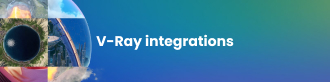Phoenix FD 4 offers more control for realistic fluid simulations. Get to know Active Bodies, Standalone Previewer and the Particle Tuner in our features guide.
The latest developments in Phoenix FD 4 for 3ds Max and Maya add a number of important features that make it easy to create realistic simulations that act and look exactly as you want them to.
In this 2-part series we’ll show you some of the new additions in Phoenix FD 4 and how they can take your scenes to the next level. This first part covers Active Bodies, Standalone Previewer and the Particle Tuner.
See part 2, which covers Voxel Tuner, TexUVW and thinkingParticles integration, here >
What is fluid dynamics simulation software?
If you’ve seen crashing waves, fiery explosions or smoking volcanoes in recent movies, there’s a high chance they were created with fluid dynamics software. This branch of computational simulation aims to realistically replicate the way fluids (liquids and gases) flow and interact with the environment, breaking them down into millions of tiny particles. Fluid dynamics aren’t just for big-screen destruction; they’re also used in architecture, product design, science, gaming and more.

Phoenix FD is Chaos Group’s fluid dynamics software. Available for 3ds Max and Maya, this versatile and easy-to-use software includes a powerful toolset for many different simulations, and it’s already been put to use in movies and TV series including Game of Thrones. With the latest update, Phoenix FD can deliver a greater variety of realistic results.
What will you create with Phoenix FD? Try it for 30 days and find out >
Active Bodies
With Active Bodies, we’ve introduced basic rigid-body simulation with Phoenix liquids. Previously, Phoenix fluid simulations could be affected by moving obstacles — but the fluid could not affect the obstacles in return. With Phoenix FD 4, FLIP liquids can now influence the movement of obstacles marked as Active Bodies.
This means that objects such as boats can now float over a Phoenix FD ocean simulation and be affected by its waves. Floating debris is also now easy to set up compared to previous Particle Flow workflows. Plus, objects placed on the ground can now be washed away by flooding waters, too.
Before Phoenix FD 4, in order to have your 3D object react to the liquid simulation, you had to animate the object manually. This way you could imitate the motion of a boat on ocean waves. Any changes to the simulation meant the animation had to be altered to match — a process that could be time-consuming.
Now, when an object is made an Active Body, it can float and react to the simulation automatically — without the need to create keyframes by hand. And, if you wish your objects to follow a predefined trajectory, we have specifically designed the Active Bodies to blend between the animation of an object and the fluid interaction so you can get the best result of the two.
A speedboat simulation is a perfect example of this mutual interaction: The boat is heavily affected by the water but it can also cut through the waves.
This is just our first iteration of Active Bodies. In future Phoenix FD updates, we will refine Active Bodies to make the workflow better and more accessible. Stay tuned to the official Phoenix FD forums for upcoming announcements.
Standalone Previewer
Sometimes, simulation scenes can become quite heavy. Loading big scenes, with full interaction geometry, to review a simulation can strain your hardware and software.
For this reason, we created the Phoenix FD Standalone Previewer tool. Now, you can preview AUR, VDB and Field3D cache files without loading them into 3ds Max or Maya. Because it’s not bound by the viewport limitations of the host software it can display more data faster, so it can load larger cache files and give you a smoother viewport experience.
You can save a sequence of images to preview an entire cached simulation and use the new ‘Velocity Streamlines' option for a Streamline Preview of the velocity field.
Particle Tuner
The Particle Tuner gives per-particle control, which wasn’t possible in Phoenix FD 3. This feature assesses all particles in the simulation and changes their values if they pass a certain condition.
For example, you could raise the viscosity of particles as their age increases. Or if particles get too far away from a certain geometry, you could delete them using the Particle Tuner.
The conditions can be very simple, but you can also build more complex conditions with the Particle Tuner's expression operators. The Tuner allows you to take a more procedural approach for easily creating effects such as solidifying lava and melting chocolate, while in Phoenix FD 3 you had to do this in more rigid, traditional ways.
Changing the particle viscosity after a certain period of time has passed allows for creating various solidifying effects.
Using the same approach, but in reverse, you could decrease the viscosity over time and melt an object.
Realistic fluid simulations are all about having ultimate control over how substances will behave and look. Sometimes, you might like to remove particles moving with a specific speed or color, or only ones that are in a certain part of the simulator, in order to get the desired result.
For example, if you are using the Adaptive Grid in order to resize the container automatically as the simulation progresses, a few stray particles may expand the grid too much and unnecessarily increase the RAM usage and simulation time. In Phoenix FD 3, you can make an object and use its Clear Inside property to delete the rogue particles, but there was no way to discern them based on properties such as color, speed or proximity to a certain object.
With the Particle Tuner, you can filter the fastest particles that are in a specific part of the simulator and remove them.
The expression could be:
If the Speed of a particle is higher than 200 AND If the Distance from a particle to a mesh is less than 5 voxels, then delete the particle.
Using the Particle Tuner you can not only delete any particle type selectively based on a certain property, but you can mix and divide particles from different sources and change their properties depending on the source that created them.
Want to see the Voxel Tuner and TexUVW in action, and learn about thinkingParticles integration in Phoenix FD 4?