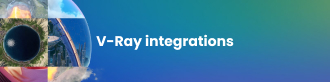With Voxel Tuner, TexUVW and thinkingParticles integration, you can take your Phoenix FD 4 simulations to the next level. Find out how in part 2 of our guide.
In part 1 of our Phoenix FD for 3ds Max and Maya guide, we showed you how to use Active Bodies, Standalone Previewer and the Particle Tuner to quickly create more realistic simulations in Phoenix FD 4. Take a look at part 1 here >
In this installment, we’ll cover how the Voxel Tuner, TexUVW and thinkingParticles integration all work in Phoenix FD 4.
Voxel Tuner
Like the Particle Tuner, the Voxel Tuner uses еxpression operators, but it will affect the voxels of the Phoenix FD Simulator. This means you get finer control over Fire, Smoke, RGB — and the rest of the grid channels.
You can procedurally create smoke and temperature without using Sources, just by using the voxel’s velocity or distance to a certain object. Varying fluid behaviors can be born from different sources within the same simulator or you can limit some of the effects to specific zones of the Phoenix container.
For example: If the Temperature inside a voxel reaches a certain value, then emit smoke.
The new Tuner nodes allow for a much more procedural approach for a wide variety of shots. A great example of this is a spaceship landing on the surface of a dusty planet.
If you follow the traditional workflow, you need to animate your Phoenix FD source to match the object’s animation. But if somewhere along the way the animation changes, you would have to go and change the source’s keyframes as well. In complex, keyframe-heavy animations, this process can become tedious and time-consuming.
With the Voxel Tuner, you can skip the keyframing of the Phoenix FD source and emit fluid using the distance between objects. This way, if the object’s animation changes, you won’t lose precious time tweaking keyframes over and over.
Using the expression operators you can stack multiple conditions and introduce more variation to your simulations. When creating conditions you can specify not only explicit values but random ranges — or use a texture’s intensity to modify the look of your effect.
TexUVW
In Phoenix FD 4, we introduced TexUVW as a way to transport UVW coordinates along moving fluid. This allows you to create a number of different effects during the rendering process without having to iterate the simulation many times.
Previously, you could use textures for color, opacity and displacement, but if your volume or liquid was moving, the texture stayed in one place while the fluid swam right past it. You could use resimulation, but this takes additional simulation time and consumes much more memory.
Using TexUVW, the texture can stick to and move together with the fluid.
This is useful when you like how your simulation moves but you feel it needs more detail. You can use a texture to modify the color and opacity or add the needed detail through displacement. When the TexUVW channel is exported, the assigned textures flow organically with the fluid.
Another great addition to the Phoenix FD toolset is that Sources can inherit the UVs of your emitter objects. This way, you can transport texture coordinates inside variable viscosity simulations and easily recreate effects such as melting, where the texture of the melted object sticks to the mesh.
thinkingParticles integration
We have introduced new operators for thinkingParticles to create and influence tP particles based on the data from Phoenix FD simulations.
Using the Phoenix Birth operator, you can create tP particles based on a certain channel of your fluid simulation. This way your tP particles can only be born where the temperature is in a certain range or if the fluid moves at a defined speed.
The Phoenix Force operator will affect the movement of particles using the velocity data from a Phoenix FD simulation. This is useful when you want to give your particles an interesting motion pattern and add more variety to your effects, such as disintegrations or destruction scenarios.
The Phoenix Sample operator allows Grid Channel data to be extracted from the Phoenix FD Simulator. This way, for example, you can sample the Velocity or the RGB data from your simulation, multiply it by a certain value and pass it along to your tP particles in order to achieve more creative control.
With the help of the Phoenix Particle shader and the Phoenix Particle Texture you can read and render tP particles and custom data channels. This way, you can shade your particles based on their age, position — or any other custom data channel you have created inside of thinkingParticles.
In previous versions of Phoenix FD, you could use thinkingParticles as an emitter, although they were treated as non-solid objects. With version 4, the Phoenix Sources are now aware if tP particles have an assigned shape and Phoenix FD can treat this geometry shape as an emitter or an obstacle. This functionality allows you to create collapsing buildings and destruction effects.
Want to learn about Active Bodies, Standalone Preview and the Particle Tuner in Phoenix FD 4?
In short:
With the Phoenix 4 release cycle, we’ve focused on expanding our toolset for better simulation control. We’ve laid the groundwork and introduced several entirely new sim options — the new features give you more creative control over the rendering and better integration in the VFX ecosystem.